In this article
What the Google Meet integration does
Enable Google Meet for your account
Use Google Meet in bookings and events
Disconnect Google Meet
What the Google Meet integration does
When Google Meet is enabled:
Plutio Scheduler can automatically create a Google Meet link for each booking, and include it in the confirmation emails and event details.
You can attach Meet links to manually created events, so everyone has a one-click join URL.
All meetings are created under your connected Google account.
Enable Google Meet for your account
Make sure the Google integration is connected.
Go to Settings → Integrations → Personal integrations.
Select Google Meet.
Click Connect.
Use Google Meet in bookings and events
Once enabled:
Scheduler bookings
When a client books a time slot via your Plutio scheduling link, a Google Meet room can be created automatically and added to both your and your client’s event.
Manual events
When creating an event inside Plutio, choose Google Meet as the location option to generate a link.
The final event will include a “Join with Google Meet” URL you and attendees can click.
Disconnect Google Meet
Go to Settings → Integrations → Personal integrations.
Open Google Meet.
Click Disconnect.
Future bookings and events will no longer auto-create Google Meet links, but existing meetings will still work.