By default, all notification emails are sent from @notifications.plutio.com.
You may set up a custom reply-to domain so all emails sent out from your workspace stay consistent including your administrative emails like your password reset emails.
Step 1: Add an MX record to your domain
Login to your domain name provider or DNS manager dashboard (like Cloudflare).
From your domain DNS settings create a new DNS record and select MX as the type.
Enter the following details:
Field | Value |
Host or hostname: | Enter the subdomain that will be used for the reply-to-emails. Important: ensure that you're using a subdomain that is not being used. |
Value or mail server: | |
TTL: | Optionally enter a TTL (Time to live) and leave it empty, or default to 3600 seconds. |
Priority: | Set it to 5 unless advised otherwise. |
Step 2: Enter your reply-to domain in email settings
Login to your Plutio account and navigate to Settings.
Click on Email.
Enter the subdomain you've created above in the Reply-to domain field.
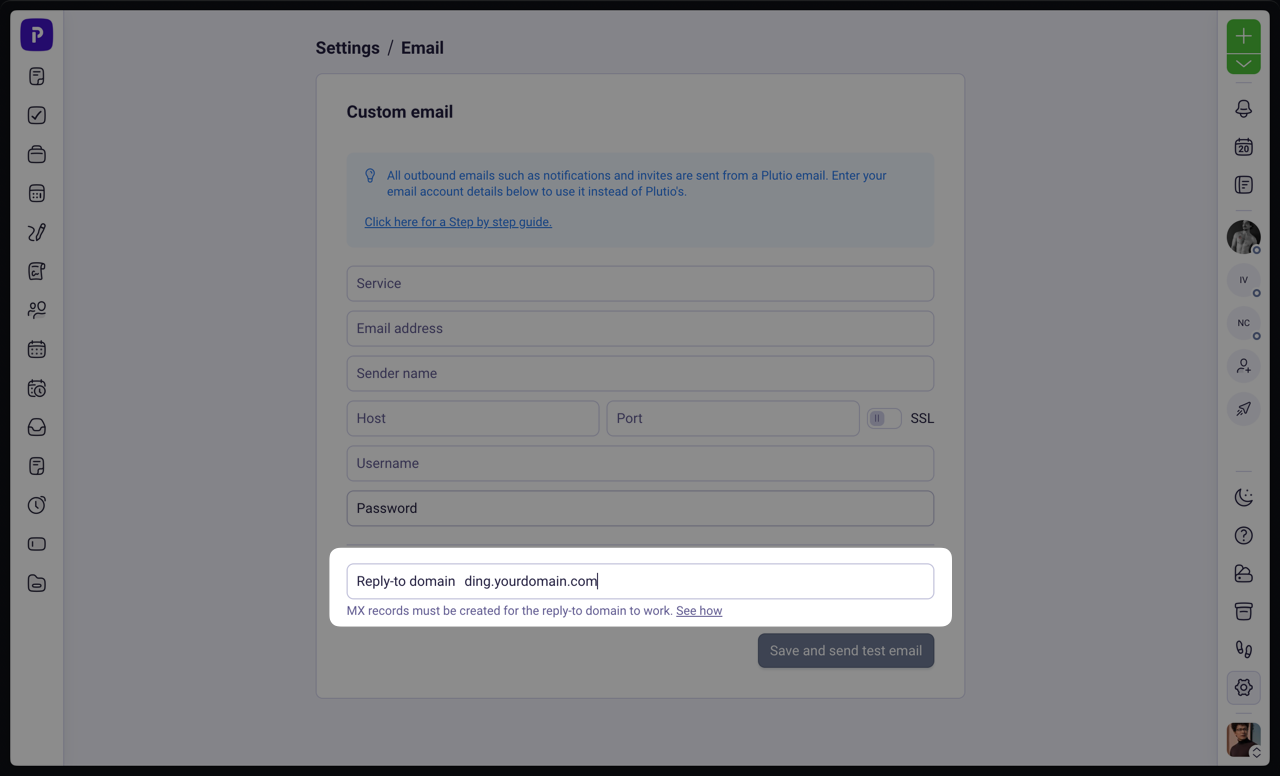
Be sure that this MX record is not proxied by Cloudflare. See DNS only.
