Introducing bulk editing
With bulk editing, you can now update multiple items in one go, making your work faster and easier!
There are two parts of bulk editing:
The select button: you will find the select button 🔘 next to an item throughout your workspace
The bulk action menu: appears at the bottom of your screen when you select something
You can do several actions after selecting items, and the contextual bulk action menu changes depending on item type.
Bulk action menu:
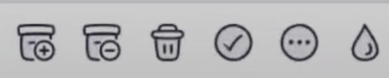
See what you can do with bulk editing
Complete multiple tasks
Use the select button to select a task
Keep selecting the tasks you want to mark as complete
Click the ☑️ button from the bulk action menu
Change color of multiple tasks
Use the select button to select a task
Keep selecting the tasks you want to change
Click the 💧 icon from the bulk action menu
Archive or delete multiple items
Use the select button to select an item
Keep selecting the items you want to archive or delete
Click the trash or archive button from the bulk action menu
This also works when recovering items from the trash bin or archived.
Edit cost and billing status of time entries
Use the select button to select a time entry
Keep selecting the time entries you want to change
Click the "update cost" or "update billing" button from the bulk action menu