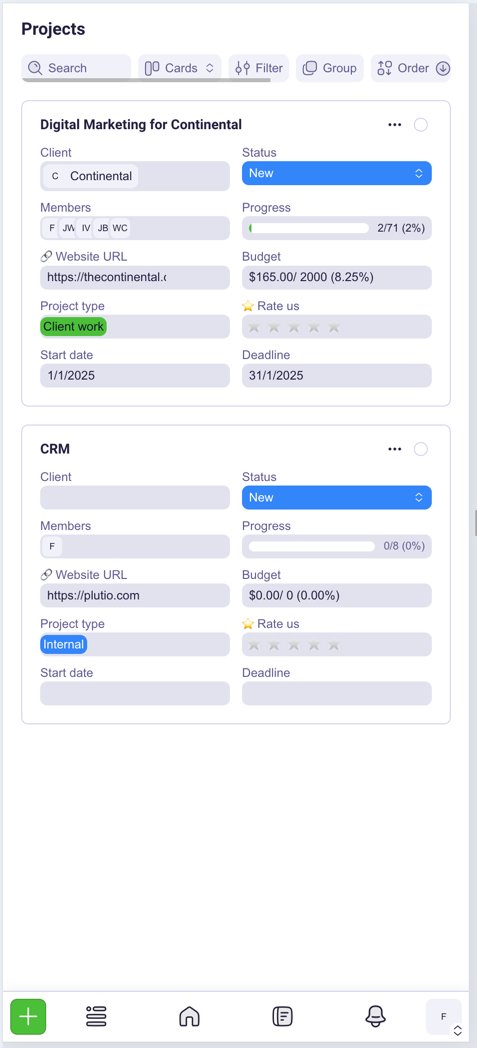On Desktop:

1. Resizable Main Menu
Navigate between core features like tasks, projects, invoicing, and proposals. This menu is fully customizable to match your workspace members. For example, your Clients can have a main menu that only displays Projects while your Employees can have a main menu that have all features except Invoices and Proposals.
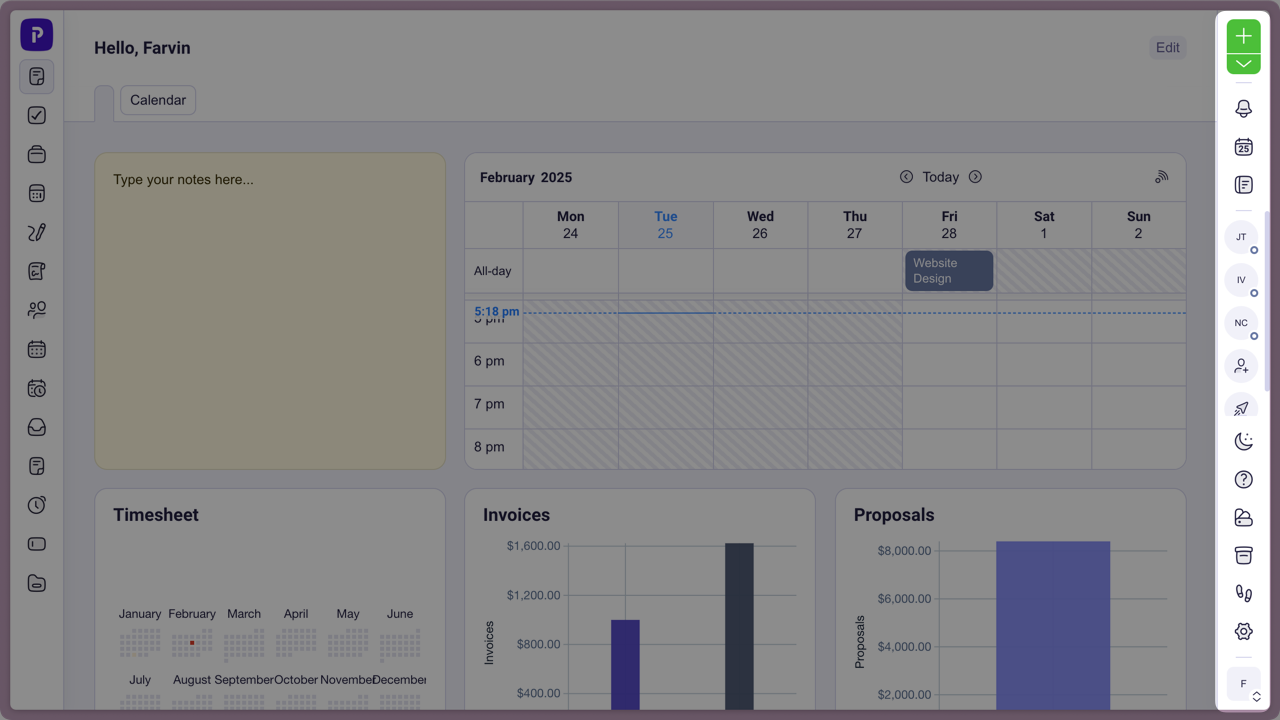
2. Productivity Tray
Create your proposals, invoices, contracts, and others instantly by clicking the green + button. You can also quickly access your Notifications, Mini Calendar, Quick Notes, Pinned Chats, and Settings. This tray is not resizable.
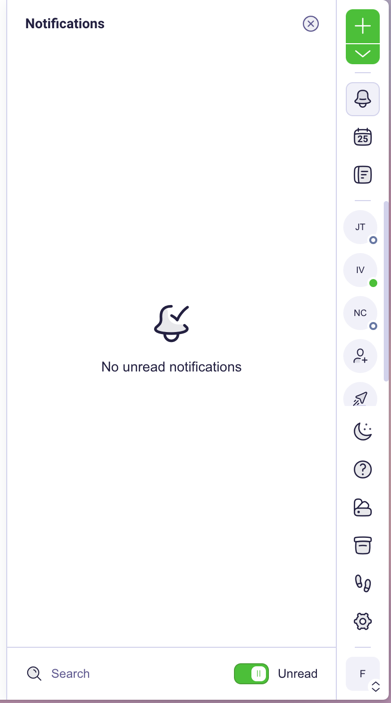
3. Utility Bar

Search, change your view, apply filters and more from the Utility Bar. The Utility Bar will appear on all pages and it is contextual - meaning some utilities may not be available on certain pages.
4. Main Content Area
You will see your content in this area. All the cards can be clicked to open the relevant entity. In this case, clicking on a card, will open a Project.
You will also be interacting most in this area — responding to comments, checking your Calendar, designing your Proposals, and many more.
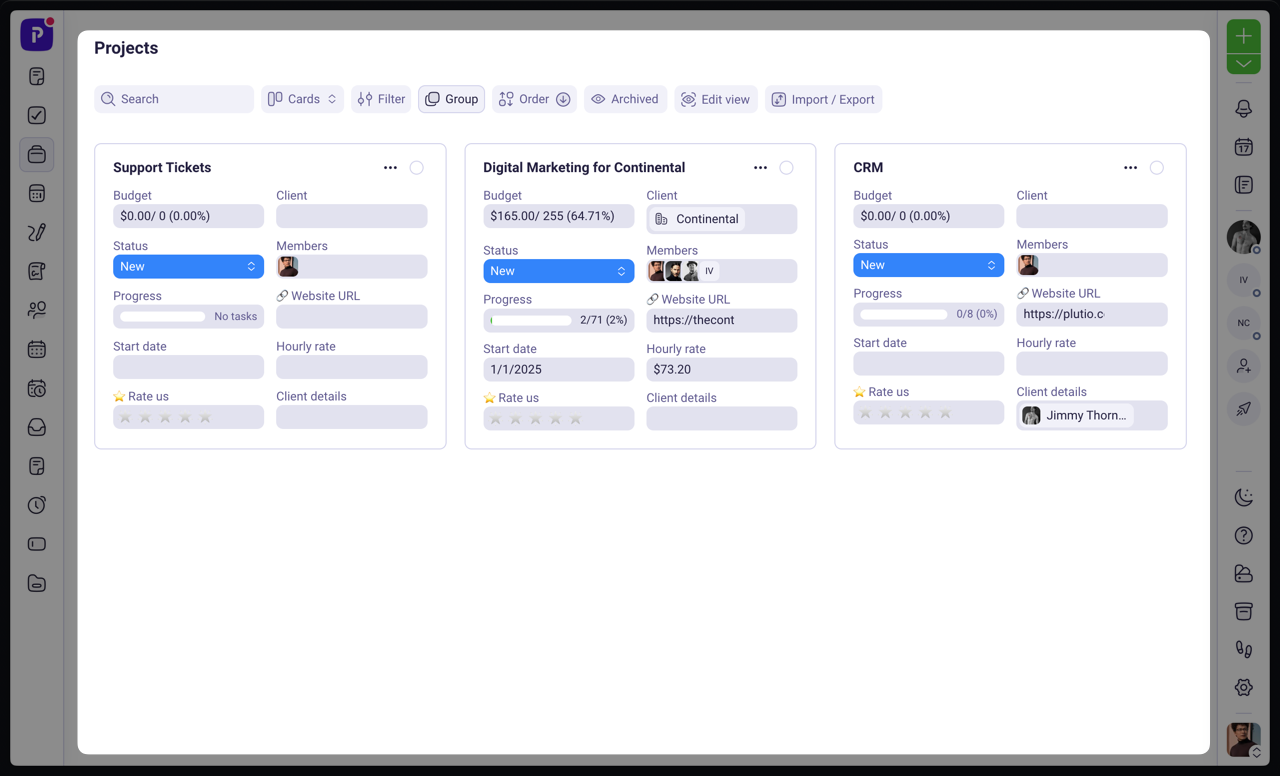
On Mobile
Slightly different to the desktop view, your Create button now appears at the bottom of the screen as the first icon and your Main menu is compressed into the icon next to the Create button.
You will not have access to your Productivity tray in mobile mode.