Recurring invoices, also known as subscription billing, allow you to automatically generate and send invoices at set intervals (e.g., monthly, quarterly, annually). This is ideal for businesses offering ongoing services, memberships, or retainers.
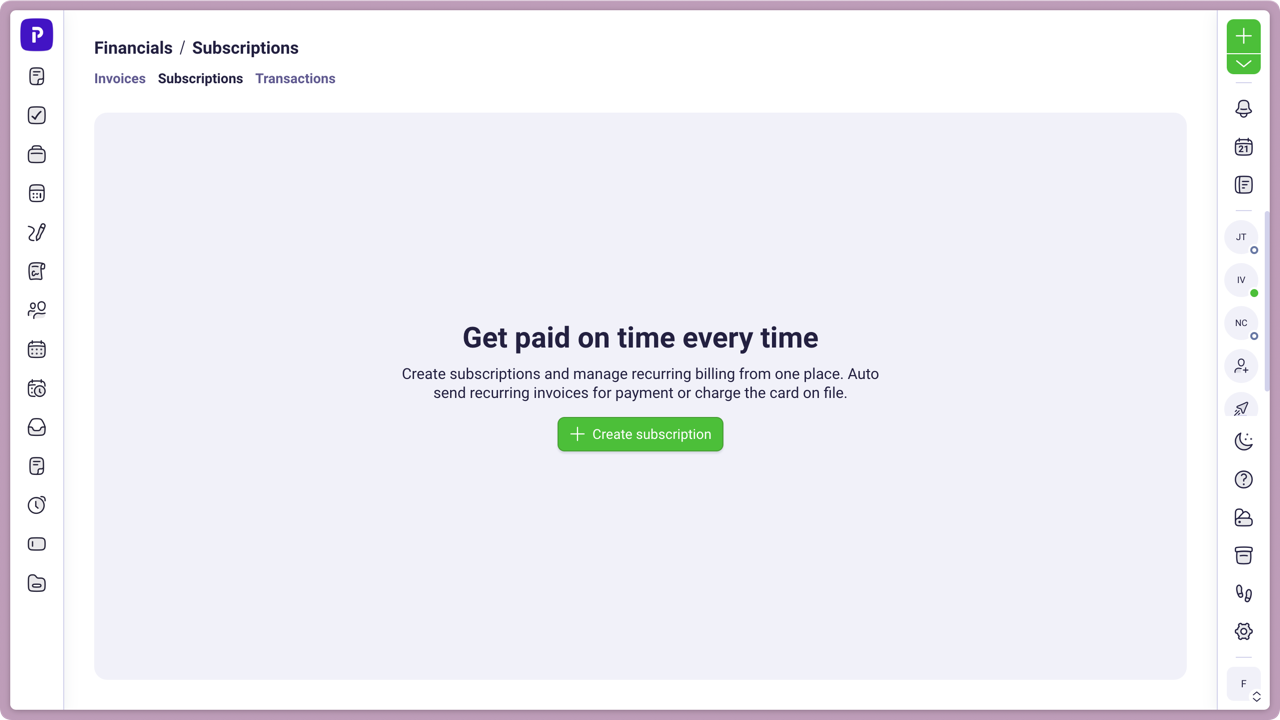
Step 1: Access Subscriptions
Navigate to Financials from the sidebar.
Click on the Subscriptions tab.
Click Create Subscription.
Step 2: Configure Subscription Details
Give the subscription a title.
Select a subscriber or add a new one.
Choose an invoice template.
Click Continue.
Step 3: Configure Invoice Details
Add company information, subscriber information, and others
Add billable items or services, and set their prices,
Apply discounts and taxes if needed.
Step 4: Set Up the Recurring Schedule
Define the billing frequency:
Define the value (i.e. Every 2…)
Choose the frequency Day, Week, Month, Year
Choose the start date and end date (optional).
Choose the billing method (automatic billing or manual billing).
Choose the payment method.
Step 5: Activate the Subscription
1. Review all settings and preview the invoice.
2. Click Create subscription — Plutio will now generate and send invoices based on the schedule.